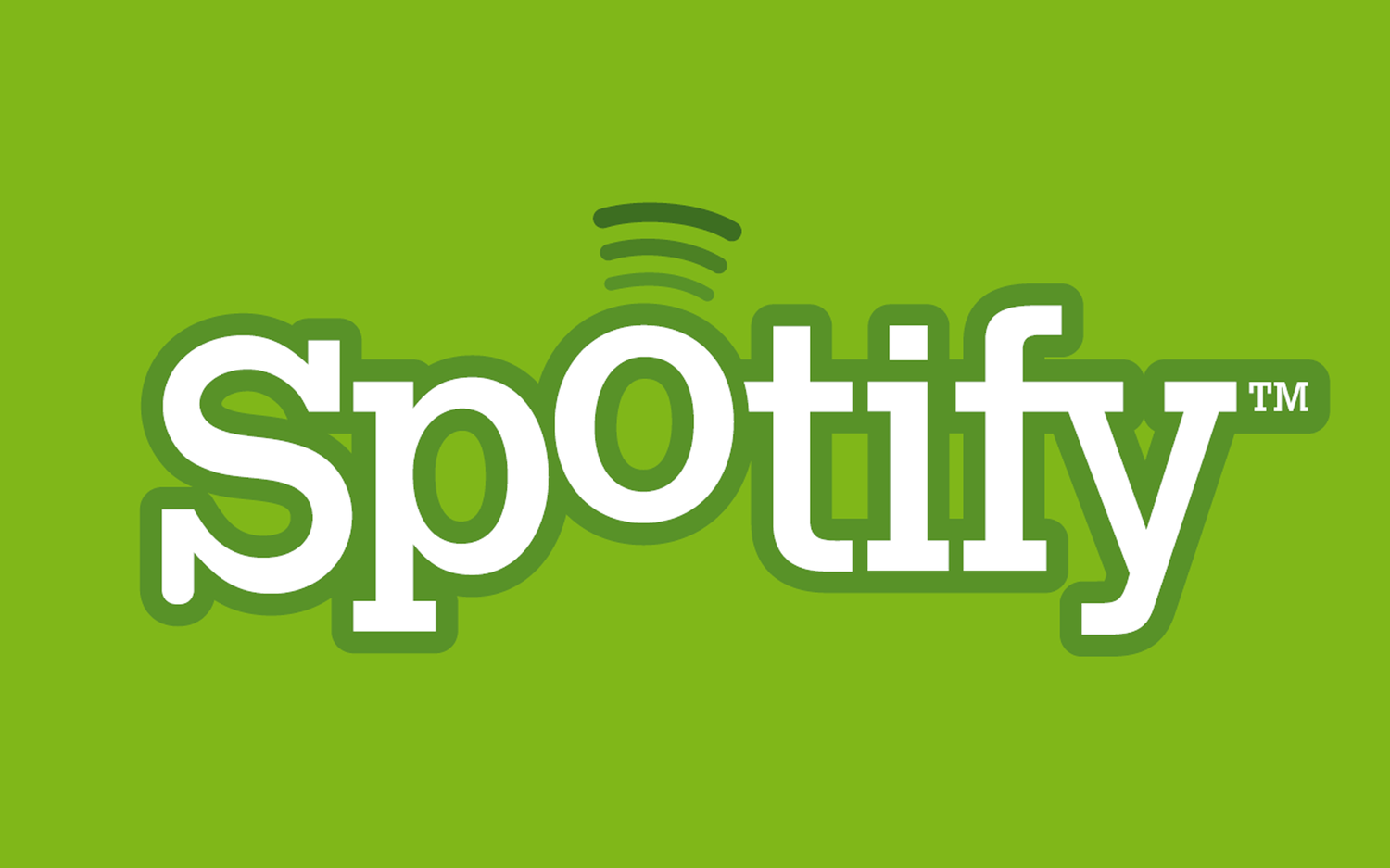
Spotify took off like wildfire in 2011. Once a service limited only to European users and coveted by music connoisseurs here in the states, Spotify has quickly become the newest and most exciting way the world consumes music.
It's current services (to free subscribers) include access to millions of songs, albums, and artists from all over the world. While certain labels have either refused or revoked access to their catalogs, most of the music a person could ask for is available to stream online, free of charge. Within the Spotify application, you can search for music, create and share playlists, and even access your local music library to add to the already massive collection you have access to.
These are the more straightforward and simple actions available in the application. With the heightened integration with Facebook in the fall of 2011, you can now see exactly what your friends are listening to Spotify from Facebook or the right-hand pane on your Spotify browser. Spotify has taken it's place as the current king in the new social-music world over similar services such as MOG, Rdio, and even Internet Radio services like Pandora.
In my own experience, Spotify has not only been a useful tool for personal listening, but for additional content for my website, Under the Gun Review, as well. Beginning in January of this year, we began weekly playlists of the music our staff has been listening to. Each of our staffers contribute 1 song from the Spotify catalog to a Sing Along With Staff collaborative playlist. For the first several months, I spent an hour or so each week putting together text playlists to indicate who had contributed what. At the end of each post was a link to the Spotify playlist that would open in their Spotify application. This worked as best as it could, but I always hoped for something to make the task a bit easier. My prayers were answered last month with the introduction of the Spotify Play Button.
The Play Button is essentially an embeddable playlist that can spice up a blog post or website entry with a few clicks and a good set of songs to fill it with. It works like this:
1. Make your playlist.
To do this, open Spotify and click 'New Playlist' on the left-hand pane of the Spotify window. Name your playlist and you're on your way.
2. Copy the URL and paste it into the Play Button generator.
First, right click the playlist you just made and click 'Copy Spotify URL' NOT the HTTP Link! Then, you can open the developer homepage for the Play Button here to generate the button. Wordpress site owners now have the option to use plugins that will automatically create the playlist for you just by pasting the Spotify URL in the post.
UPDATE: you can now right click on the Playlist and copy the embed code. You will only get a miniature player, however. For more options, please follow the tutorial.
3. Embed your player
Take a few minutes to toy around with the various options available to customize your player. You have the option to choose a lightly colored player window or a dark one. You can highlight the track(s) artwork or simply display the song title and artist. It's up to you.
4. Share the page with friends.
Below I have inserted an example of the player with a few songs I've been listening to lately. I've opened it up for collaboration, so I invite you to add a song or two of your own!